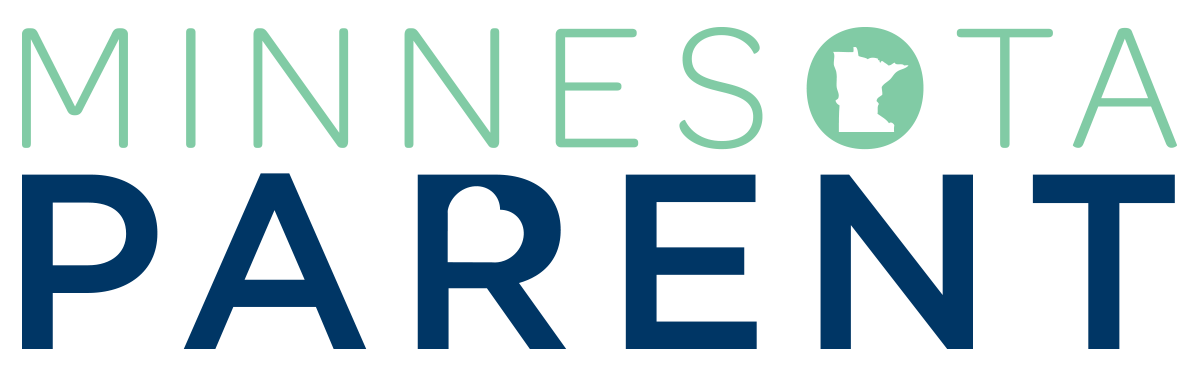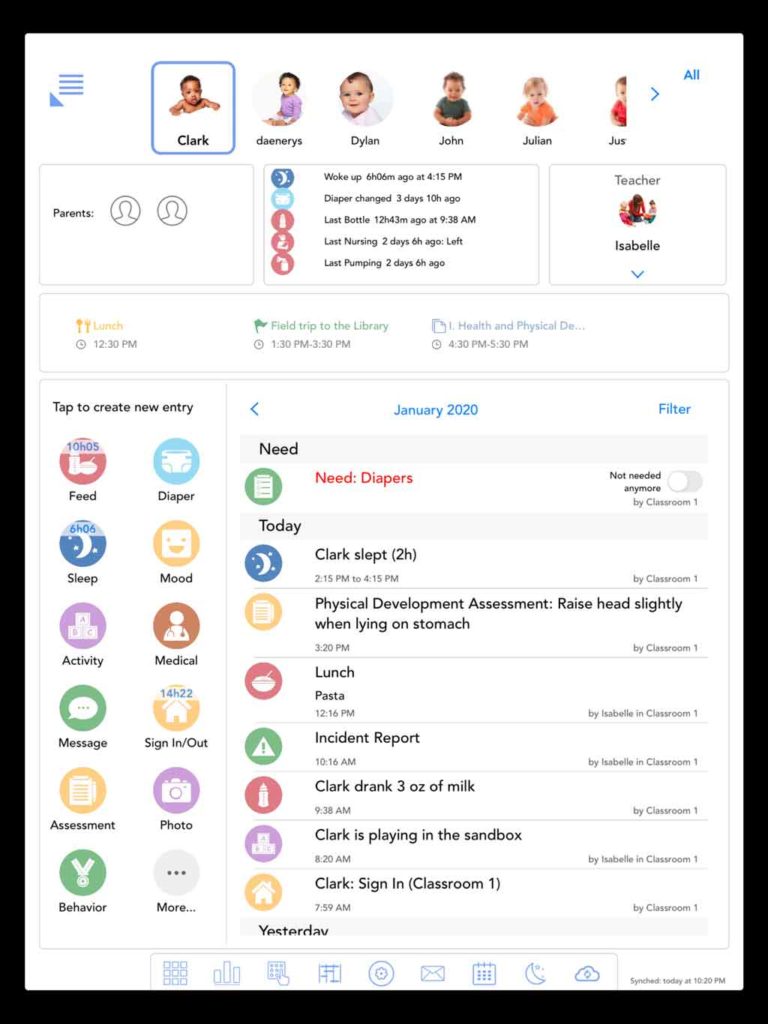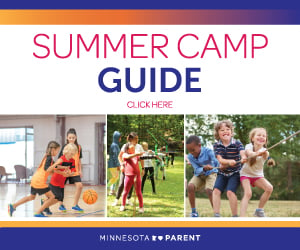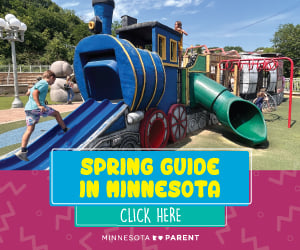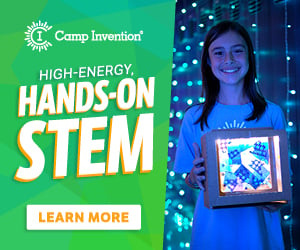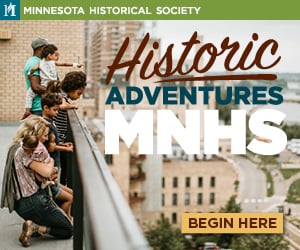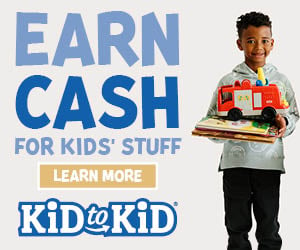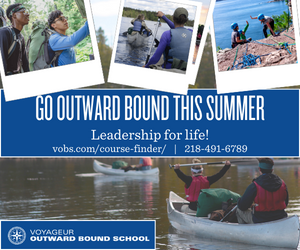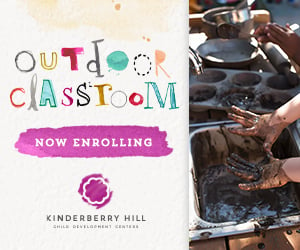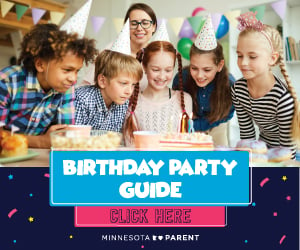Being a new mom is overwhelming. Amidst the post-delivery waves of emotions, you’re expected to know details about everything relating to your baby. In the hospital, the nurses ask you how many wet or dirty diapers has your newborn had today (and they’re speaking in 24-hour increments since the time of birth, not calendar days), when did you last feed your baby — how long and on which side (if nursing), how much sleep has your baby gotten?
I remember the printed piece of paper they gave us in the hospital to try to keep track of all this information — it had notes scribbled all over it — and inevitably we ended up running out of room to track all of our daughter’s information. We were sleep deprived and exhausted, but we kept scribbling notes on the paper so we’d have answers when the nurses or doctors asked questions.
Looking back now, I wish I would’ve known about the Daily Connect app when I was pregnant. I could have familiarized myself with it and been (somewhat) more prepared for all of the things I’d need to track once my daughter was born. Instead, we used the piece of paper in the hospital. Once we got home, I used the Notes app in my iPhone to track feedings, diapers and sleep — not ideal.
A few weeks after my daughter started daycare, the director notified us that the center would be changing over to Daily Connect instead of the old-school daily notes forms they used previously. I excitedly downloaded the app, and I love it!
In this post, I’ll explain some of the (many) things you can track with the Daily Connect app. Want to keep track of how often your baby eats or has a diaper change? No problem! Want to have a list of all the medications your child has taken? You can track that, too. Want to document your baby’s milestones? Yup, you can track that!
If you are currently expecting, or if you have an infant, you’re going to need this app! Parents with toddlers and young children will also find this app useful — especially for tracking medications, vaccines and other medical information. The app costs $4.99 for iPhone, Android or iPad. They also have a free web application, but it’s absolutely worth the money to have the app!
You can add additional caregivers to your child’s profile, and everything updates automatically so you will all know what’s going on with your little one. Our daycare uses Daily Connect and it’s been fantastic! I get instant updates on how my daughter is doing, including photos of her having fun throughout the day. Also note that only authorized caregivers have access to your child’s profile and information, photos, etc.
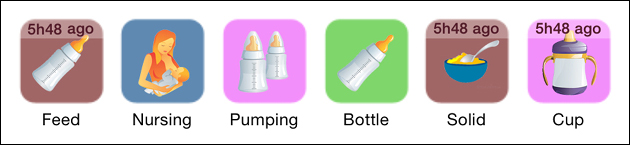
Feed (Nursing/Bottle/Solid)
When you click on the Feed icon, you have the option to select bottle, nursing or solid. I thought this was really nice because it combined three icons into one so I had more space for other icons on my home screen. However, if you prefer to have them as separate icons — or if you aren’t nursing — you can use the Bottle and Solid icons instead.
All of the feeding choices have the option for you to use a timer. I found this especially helpful when I was nursing because you can time how long you nursed on each side. The Nursing section also keeps track of which side you left off on so you don’t have to try to remember what side to start with when your baby wakes up hungry at 2 a.m.
In the Bottle section, you can specify how many ounces were given as well as what was in the bottle (breast milk, formula, etc.). You can also use the timer for bottles so you can keep track of how fast or slow your baby is drinking.
The app keeps track of the total number of ounces consumed — this is helpful information for your pediatrician appointments as well as planning how much breast milk or formula you’ll need for the next day. I liked being able to compare how many ounces my daughter drank from a bottle to how much I had pumped while I was at work.
The Solid section comes pre-loaded with some of the basics, such as: cereal, fruit, veggie, meat. You can customize the list — I added a few specific foods my daughter ate frequently which included yogurt and Cheerios. Once she got a bit older, I added some more general options (breakfast, lunch and dinner). Then I’d add notes to the entry detailing what she ate. You can also indicate the amount of food consumed.
Pumping
I thought this part of the app was SUPER helpful to keep track of pumping while I was at work. It has a timer so you can keep track of how long you pumped on each side. You have the option to select a side or you can choose “both” if you have a double-electric pump like I did.
After I finished each session, I would add a note saying how many ounces were expressed from each side. Then I would enter the total number of ounces under the quantity section. The app keeps track of the total number of ounces expressed each day. This makes it easy to see how much you are producing on a day-to-day basis.
Cup
When you introduce a sippy cup to your little one, this section helps you track how many ounces of milk/water/juice your little one drinks. You can add custom options as well. One night when my daughter was sick, she needed to drink Pedialyte to help prevent dehydration so I added that as a new drink option. You could also use custom options if you want to specify a type of milk such as whole milk, 2%, or lactose-free if your little one has an intolerance for cow’s milk.
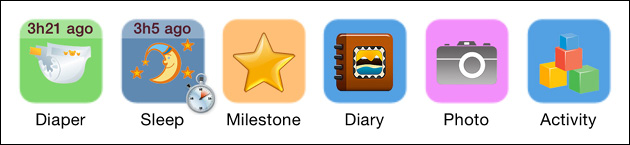
Diaper
You can select between wet, dry, poopy or poopy & wet. If you want to be more specific, you can also indicate the quantity (small, medium or large) as well as the color and consistency if it was a poopy diaper. You’re also able to note if there was an open-air accident or diaper leak. This is especially helpful if your childcare provider uses Daily Connect. I definitely appreciate knowing if I should expect a bag of soiled clothes to pre-treat when we get home from daycare.
Sleep
It’s easy to use the sleep timer. Simply click on the “Start Sleeping” button. You can also edit the start and end times. I usually wait about 10 minutes before starting the sleep timer to make sure my daughter is actually sleeping and then adjust the start time. You can specify where your child slept — in crib, in car seat, in stroller, etc. If you don’t want to be that specific, you can just select “slept” or “napped” from the list.
Milestone
The app comes pre-loaded with a list of milestones, such as: first tooth, first word, first sleep through the night, claps hands, rolls over, walks, etc. You can also add in your own milestones. A few milestones I added were: uses sign language, talks (so I could document other important words after her first), and drinks through a straw.
Diary
The diary button is really cool because you can include a photo (or not), a title/photo caption, and then a description. One of my favorite diary entries was from when I took an infant massage class when my daughter was 6 months old. I was able to include a note about how much she liked having her feet massaged. I’ve also used the diary button (without photos) to track symptoms when my daughter was sick. I later realized you can track symptoms using the Medical/Health section of the app.
Photo
Document new experiences, fun times at home or get photo updates from your childcare provider. I love seeing photos of my daughter having fun at daycare. With the photo button, you have the option to take a new photo through the app or you can choose an existing photo from your phone. I prefer to take photos with my iPhone camera because the ones taken in the app are a lower resolution. Also, photos within Daily Connect are all square, so they have to be cropped.
Activity
Track activities like baths, toothbrushing, listening to a story, out for a walk in the stroller, at the park, etc. You can also add custom categories such as: helping Mommy, chewing on a teether or watching airplanes. You can add notes to make the entries more specific, for example: helping Mommy vacuum the livingroom (with your little one in a baby carrier or sling).
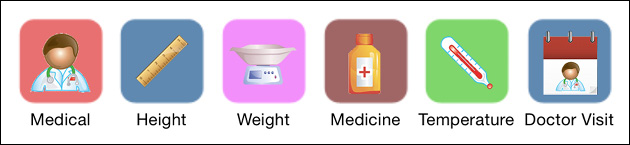
Medical
Within the Medical icon/section of the app, there are categories for all of the things you could possibly want to keep track of. Categories included are: temperature, health, medicine, vaccine, doctor visit, weight, height and head size. You can also customize your home page to include any of these categories on their own.
Height & Weight
These icons are self-explanatory. You can add entries to document your child’s height and weight. I have them on my home screen because my daughter enjoys standing on the bathroom scale in the basement. Last weekend she insisted we weigh her baby doll, too… after Mommy stepped on the scale first, of course.
I’m also excited to start tracking her height once I hang up the growth chart I received from the Minnesota College Savings Plan booth at Minnesota Parent’s Education Fair.
I find it helpful to see how my daughter’s growth has progressed. I feel like we’ll be checking her height and weight monthly until she is 2. I intend to keep her car seat rear-facing until then (as recommended by our pediatrician and the American Academy of Pediatrics) as long as her measurements are within the ranges for our car seat.
Legally an infant has to be in a rear-facing seat until age 1, but you also need to factor in what the minimum height and weight requirements are for your car seat. For example, the minimum requirements for forward-facing the car seat I have are: minimum weight of 22 pounds (she’s been over that for a while now) and minimum height of 34 inches (so she isn’t tall enough to forward-face yet anyway).
If you want more information about car seat safety, you can check out a great article from Minnesota Parent here.
Medicine
You can customize the medications listed in this section of the app, including entering the default dose for each medication. This was especially helpful for us when we found out our daughter had an iron deficiency and needed to take ferrous sulfate drops twice a day.
If you have the Medicine icon on your home screen, it will show how long it’s been since the last dose of medication was given. This is also helpful if your child has a fever and you’re trying to remember how many hours ago you gave Tylenol or Ibuprofen.
Temperature
This icon comes in handy when your child is sick and dealing with a fever. If the icon is on your home screen, it will show you how long it’s been since your child’s temperature was checked last.
Doctor Visit
You can use this section to enter upcoming doctor appointments. When the appointment is one week away, it’ll show up at the top of the list view in your app — a helpful reminder of upcoming appointments.
Within the doctor visit entry, you can enter your child’s height, weight, head circumference and any vaccinations given. You can also add notes with additional information from the appointment.
Additional Information
You can allow the app to send you push notifications, too. It’s completely customizable, so if you only want to see photos, messages (from other authorized caregivers), and activities, you can do that. Or, if you want to know everything your child is doing (like I do), you can receive notifications for each new entry.
If you want even more information about this awesome app, please see the links in the Resources bar at the top right part of this page.
This blog is truthful and based on personal experience with the products or items mentioned. It doesn’t have sponsors, and no one paid to receive positive reviews of their products. All of the links provided are for your convenience and are not “affiliate links” — Valerie doesn’t receive payment or kickbacks if people purchase products based on her recommendations.